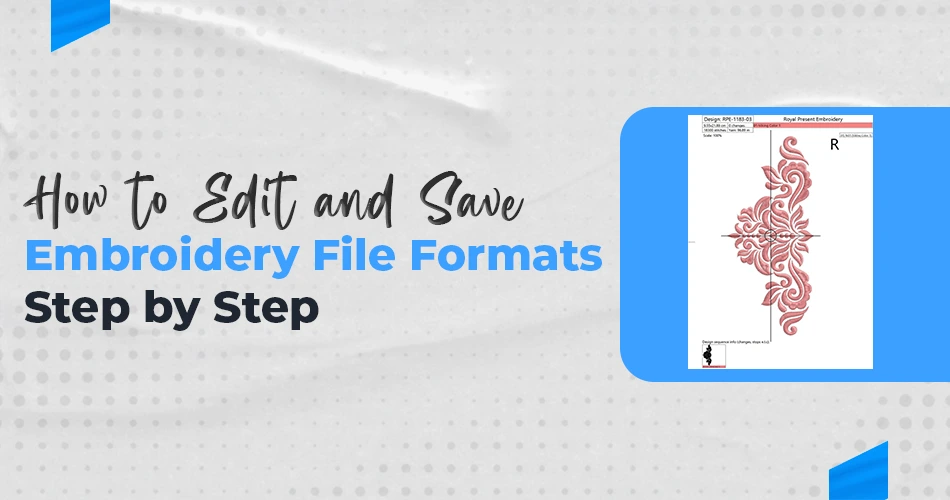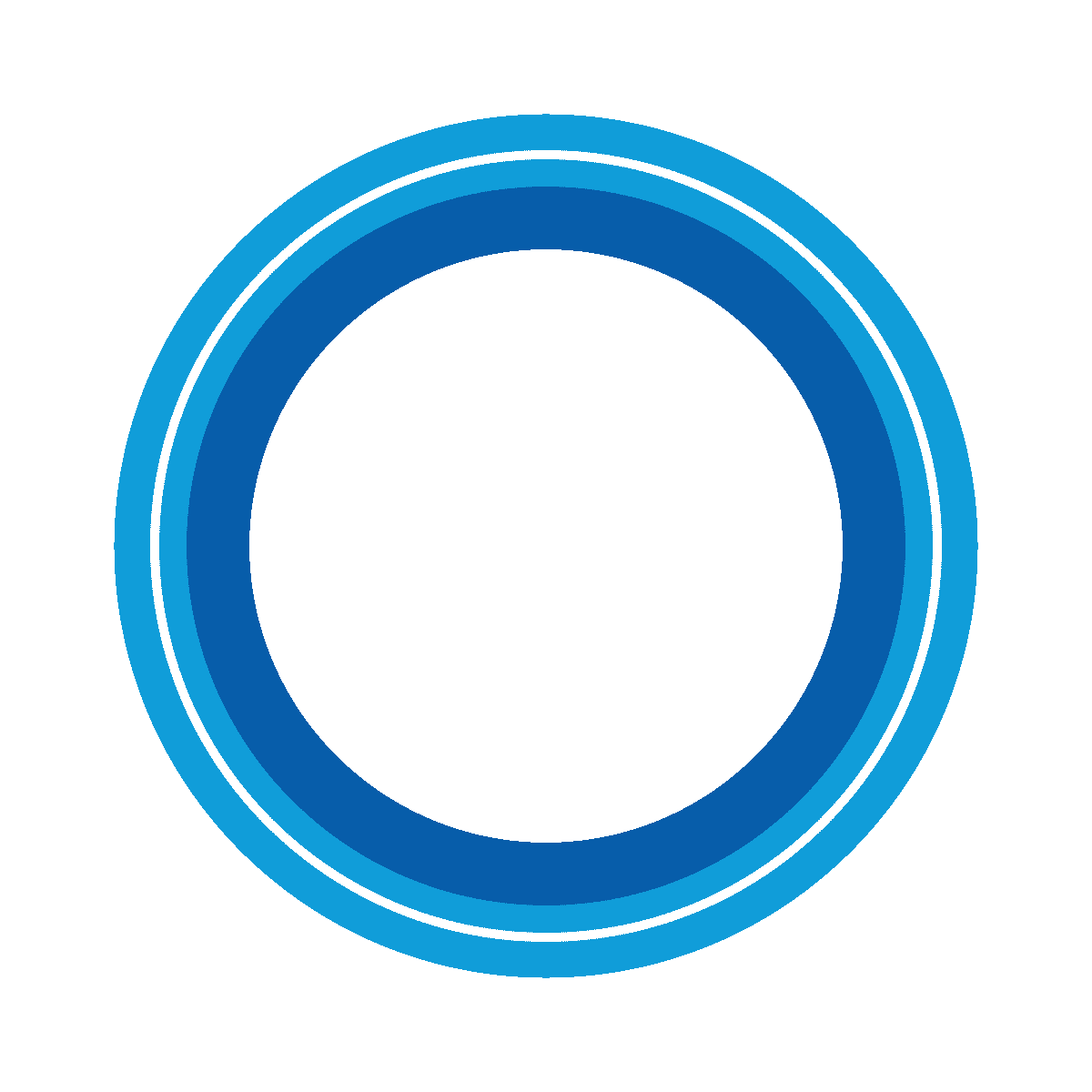Embroidery is both a craftsmanship and a science. As development moves, machine embroidery digitising has finished up being a fundamental skill for specialists alike. Understanding how to change and save embroidery file formats is key to ensuring your designs are flawless and steady in conjunction with your embroidery machine. This comprehensive direct tells you the step-by-step method, highlighting embroidery file formats, embroidery file types, and how to oversee them successfully.
What Are Embroidery File Formats?
Embroidery file formats are specialized automated files that save embroidery design facts. These files are made amid the embroidery digitizing technique, where craftsmanship is changed over into a design that an embroidery gadget can look at and sew. Each embroidery machine brand has its claim favored format, and understanding these formats is vital for compatibility.
Some common embroidery file types include:
PES: Popular with Brother and Baby Lock machines.
DST: Widely used in commercial embroidery.
EXP: Commonly used by Bernina machines.
JEF: Designed for Janome embroidery machines.
VP3: Used by Husqvarna Viking and Pfaff machines.
Knowing your machine’s requirements ensures your design runs smoothly without errors.

Why Are Embroidery File Formats Important?
Choosing the correct embroidery file type is essential because:
Machine Compatibility: Not all machines read the same formats. Using the wrong one can result in skipped stitches or design distortions.
Design Quality: Each format retains specific details of the embroidery design, such as stitch density and thread color.
Editing Capability: Some formats are easier to edit than others. For example, formats like PES and EMB retain layer and object information, making them ideal for editing.
Tools You Need to Edit Embroidery File Formats
To edit and save embroidery file formats, you’ll need specialized software. Some popular options include:
Wilcom: A professional-grade software perfect for advanced editing.
Hatch Embroidery: User-friendly and ideal for both beginners and experts.
Embird: Affordable and versatile, offering a wide range of editing tools.
Brother PE-Design: Tailored for Brother machines.
SewArt: Budget-friendly software for simple edits.
Ensure your chosen software supports the embroidery file formats you’ll be working with.
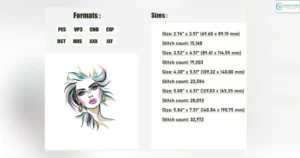
Step-by-Step Guide to Editing Embroidery Files
Step 1: Open the Embroidery File
Launch your embroidery software.
Use the “Open” function to import your file.
Ensure the file type matches your software’s compatibility. For instance, a PES file should open directly in Brother PE-Design.
Step 2: Review the Design
Zoom in to inspect the design.
Check for stitch density, thread colors, and any overlaps or gaps in the pattern.
Use the color palette to identify inconsistencies in thread colors.
Step 3: Edit the Design
Editing involves:
Resizing: Adjust the size without distorting stitch density. Most software automatically recalculates stitches during resizing.
Changing Colors: Use the thread chart to modify colors to match your project.
Rearranging Objects: Move, delete, or duplicate objects for better design flow.
Adding Text: Insert text using built-in fonts or imported ones.
Fixing Errors: Remove unnecessary jump stitches or align misaligned elements.
Step 4: Preview the Design
Use the “Stitch Simulation” or “3D Preview” feature to see how the design will look when stitched.
Make additional adjustments if necessary.
Step 5: Save the File
Save your edited design in the native format of the software (e.g., EMB for Wilcom or BE for Hatch).
Export the design in the required embroidery format for your machine. For example, save as PES for Brother or DST for commercial machines.
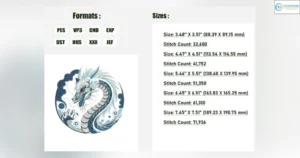
How to Save Embroidery Files for Different Machines
Each machine has unique requirements, so saving files correctly is vital. Here’s how to do it:
Choose the Correct Format: Use your software’s “Save As” or “Export” function.
Set Machine Preferences: Adjust hoop size, stitch density, and thread brand if required.
Verify the File: Use a preview tool or transfer the file to your machine for a test run.
Tips for Managing Embroidery File Types
Managing multiple embroidery file formats can get overwhelming. Here are some tips:
Organize Files: Create folders for each project and subfolders for different formats.
Backup Regularly: Save copies of your files on external drives or cloud storage.
Use Conversion Tools: If your software doesn’t support a format, use tools like Ink/Stitch or File Viewer Plus to convert files.

Keep a Master File: Always retain an editable version in the software’s native format.
Common Challenges in Editing Embroidery Files
File Corruption: Always use reliable software to avoid corrupted files.
Compatibility Issues: Check if your machine firmware is up to date.
Design Limitations: Avoid resizing designs excessively, as it can distort stitches.
Final Thoughts
Acing how to edit and save embroidery file types opens a world of conceivable outcomes for imaginative projects. Whether you’re customizing designs or making them from scratch, understanding embroidery file formats guarantees a consistent workflow. By taking this step-by-step guideline and utilizing the proper devices, you’ll make shocking embroidery pieces each time. Remember, practice culminates within the craftsmanship of machine embroidery digitising!