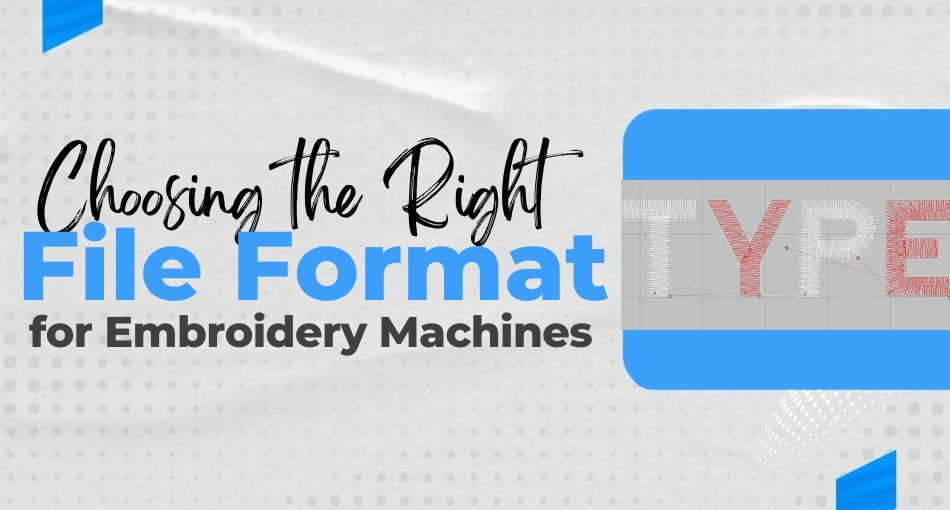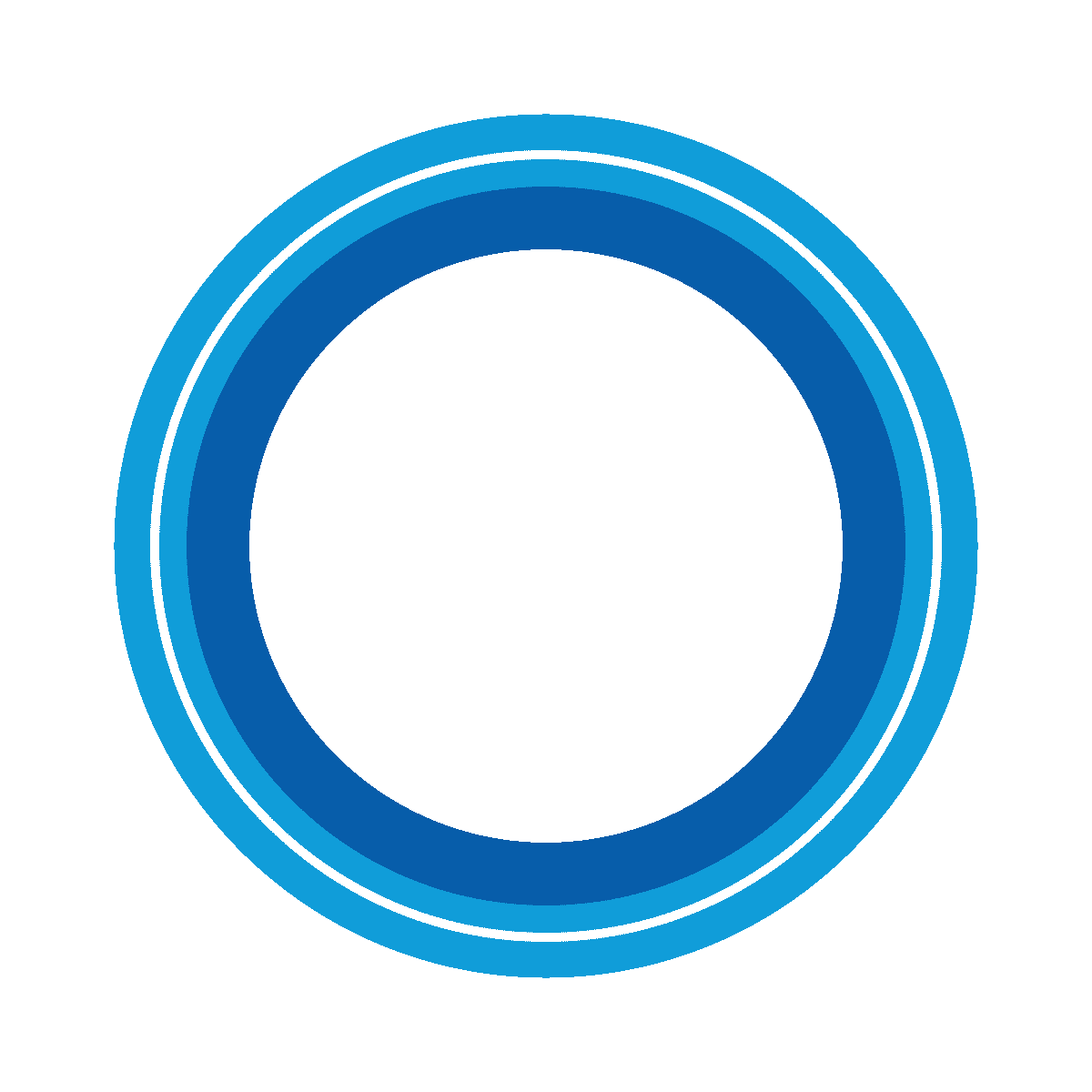In the world of machine embroidery, choosing the correct file format for embroidery is a crucial step that ensures your design is interpreted correctly by your embroidery machine. The wrong format can lead to misaligned patterns, skipped stitches, or even unreadable files. Understanding different embroidery file types and vector file formats can save you time, frustration, and ensure flawless results every time.
Understanding Embroidery File Format Essentials
Embroidery machines do not operate using typical image file formats like JPEG or PNG. They require specific embroidery file formats that contain stitching data such as thread color, stitch order, density, and direction. Each machine brand often supports its unique file type for embroidery machine operations.
Common Embroidery File Types and Their Uses
.DST (Tajima Embroidery Format)
one of the most widely recognized formats, the DST file is used by Tajima machines and many commercial embroidery systems. It is a stitch-based file that defines every single needle movement.
.PES (Brother / Baby lock Format)
The PES format is commonly used for Brother and Baby lock machines. It supports stitch information and color data, making it popular among home embroiderers.
.EXP (Malcom Expanded Format)
This embroidery file type is compatible with Medco machines. It includes coordinates and commands but may require a matching color chart since it doesn’t always carry thread color data.
.JEF (Janome Format)
Janome embroidery machines use the JEF format, which includes information specific to hoop size and machine configurations.
.VP3 and .VIP (Husqvarna/Viking/Pfaff Formats)
These formats are proprietary to specific brands but offer high levels of detail for stitch and color fidelity.
Each embroidery file format contains unique data structures suited to specific machine brands. That’s why selecting the correct format is essential for accurate design output.
Difference between Vector File Formats and Embroidery Files Format
It’s common to confuse vector file formats such as .AI, .SVG, or .EPS with embroidery files formats, but they serve different functions. Vector files are used in design software (like Adobe Illustrator or CorelDraw) to create scalable artwork. However, embroidery machines can’t read these files directly.
To convert a vector design into an embroidery file format, digitizing is required. Digitizing translates the paths and shapes of a vector into stitch instructions readable by the embroidery machine. This process outputs formats like DST, PES, or EXP, depending on your machine’s requirements.
Why File Type for Embroidery Machine Matters
Using the wrong file type for embroidery machine can have several consequences:
Unreadable Files: Your machine may not even recognize the design.
Stitching Errors: Misaligned stitches or missing sections can occur.
Thread Mismanagement: Incorrect color changes or skipped colors due to lack of embedded data.
That’s why most commercial embroidery businesses work closely with professional digitizers who know which embroidery file format is required for specific machines.
How to Choose the Right Embroidery File Format
Here are steps to ensure you’re using the correct embroidery file type:
Identify Your Machine Brand and Model:
Check your machine’s manual to know which formats it supports natively.
Use Compatible Digitizing Software:
Software like Wilcom, Hatch, or Brother PE-Design allows you to choose output formats tailored to your device.
Convert Vector Art to Embroidery Format:
Never upload an SVG or AI directly into your embroidery machine. Instead, import it into digitizing software and export it as a supported file format for embroidery.
Test with Sample Runs:
Before full production, run a small test to ensure the design translates correctly in your chosen embroidery file type.
Recommended File Formats by Popular Embroidery Machine Brands
| Brand | Supported Embroidery File Format |
| Brother | PES, DST |
| Janome | JEF, JPX |
| Bernina | ART, EXP |
| Tajima | DST |
| Husqvarna Viking | VP3, VIP |
| Pfaff | VP3, VIP |
| Malcom | EXP, DST |
Best Practices for Managing Embroidery File Formats
Maintain Original Vector Files: Always save the original vector file format like AI or SVG before conversion, in case edits are needed.
Use Descriptive Naming Conventions: Include machine type, hoop size, and design type in the filename for easier management.
Keep Backup Versions: Store multiple embroidery file types in case you switch machines or need to outsource production.
Conclusion: Optimize with the Right Embroidery File Type
Success in embroidery starts with selecting the correct file format for embroidery machines. Whether you’re using a commercial Tajima setup or a home Brother machine, matching the embroidery file format with your equipment ensures that every design runs smoothly. Understand your machine’s requirements, digitize vector artwork properly, and always double-check compatibility before stitching.